Move from Gnome to XFCE
We ditched Gnome for XFCE for these reasons. And we have released an XFCE Beta not long ago. Although we label it as Beta, it is very much ok to install on your main machine. There are a few bugs here and there that will be fixed in time, and if you follow our releases (and you should) then you can keep your system on par with our main releases.
The Gnome version will keep on working but we won’t provide updated images for it, and we highly recommend that you move to XFCE. We know, it sucks to reinstall your operating system with all of your files and apps, but it is not that difficult. Listen.
I, Tio, have a laptop. I used the Gnome version for the past 2 years and I do a lot. I have 20TB of data over multiple drives connected in multiple ways. I do webdesign, administrate our TROM servers, do video editing (I currently work on a TROM II documentary that’s 1.2TB in size – the Kdenlive project – and weirdly distributed over 3 drives); I do photo editing, livestreams, write books and design them, sync lots of files via several ways; I test hundreds of apps for our TROMjaro app library. Reinstalling the operating on my machine is a thought that gives me nightmares. And yet I did it in 4-5 hours without using the terminal more than once, and even that was not necessary.
1. UNDERSTAND: your system is APPS + SETTINGS
The beauty of Linux: you install an app, it goes to your system’s files, but whatever you do to it (settings, tweaks and so forth) is stored in your Home directory. This is great because it allows you to easily backup your apps + settings. Bellow you have Firefox (the app) and its folder (.mozilla). Note: to see the hidden folders (they are marked with a dot in front of them) press Ctrl + H.
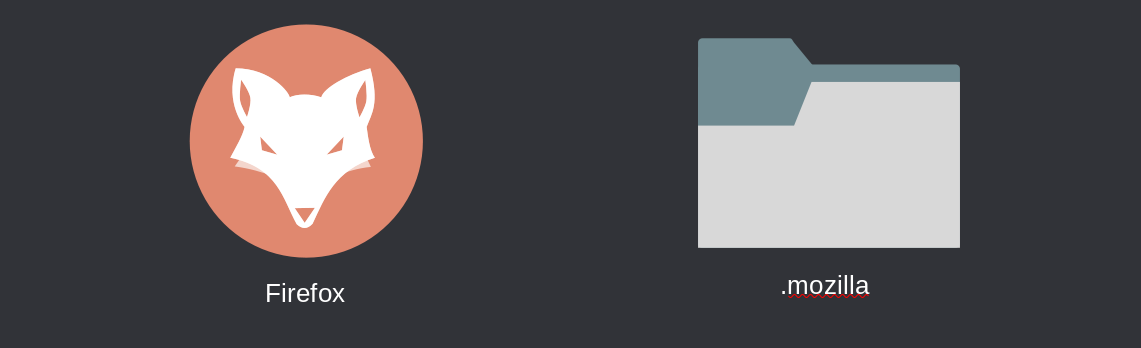
The (app) Firefox you install via the Add/Remove software, and the .mozilla folder is created the moment you open Firefox and will retain all of your settings: the saved tabs, tweaks you do to Firefox, passwords, and so forth. Say you want to port your Firefox to another Linux distribution. All you have to do is to copy the “.mozilla” folder from its original location (in this case located in your Home folder), to the same location on the other Linux machine. Then install Firefox and that’s it. Your own Firefox with everything setup is there for you, on another computer.
2. UNDERSTAND: the settings are a bit scattered
If Firefox only has one single folder where it stores everything, some apps have several and scattered. Kdenlive for example has files/folders in at least 3 places.
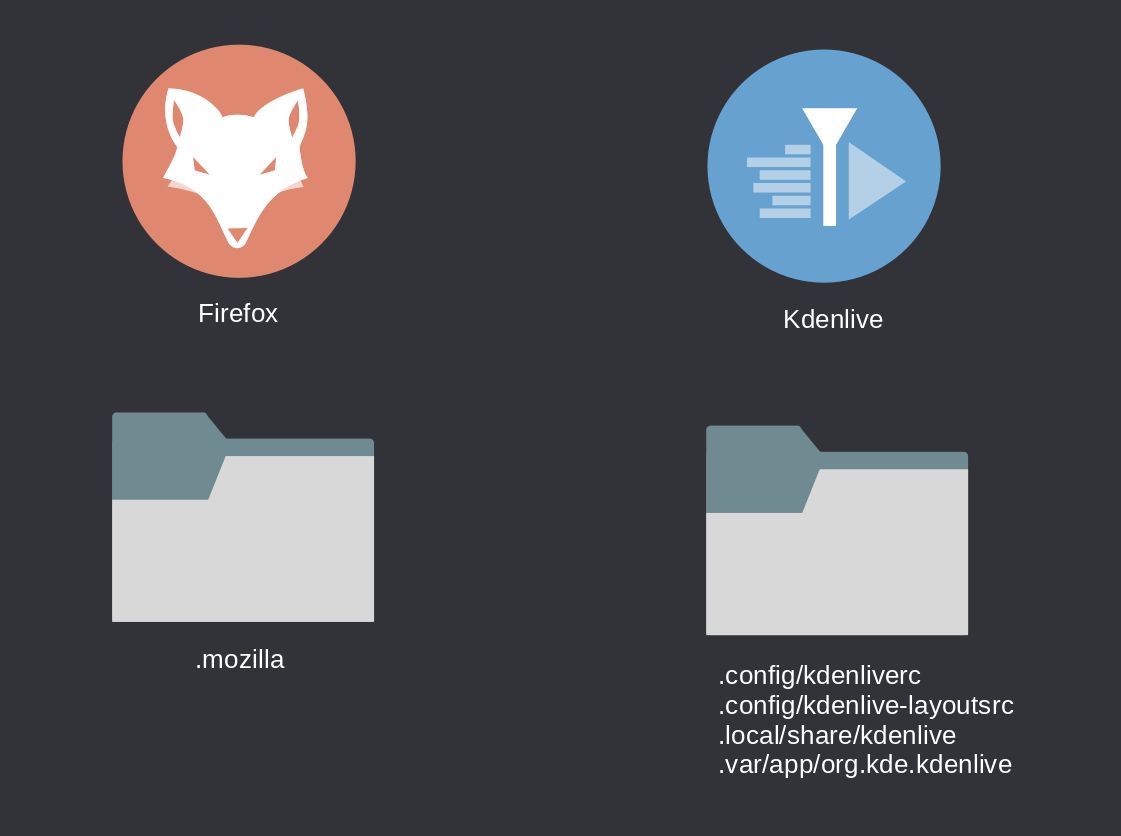
The last folder for Kdenlive comes from installing the Flatpak version. So if you use the default apps and also the flatpak versions, they have separate folders usually. Most apps use the .config folder in your Home directory to store the apps’ data, but some do not respect this. So be aware of that.
3. DO: get a list of your apps
Now that you understand the above, all you have to do is to get a list of your installed apps. Thing is, in Linux, can be difficult to distinguish between an app and a package. For example gnome-shell is a package that has to do with the Gnome desktop, basically making it work as a desktop. You do not need that anymore. So the best would be to manually create a list of the apps you have installed. I had a few hundreds and the way I did it was to take screenshots of the menu where the apps were. As primitive as that, but if you do not have many apps then you can easily make a list with them.
Or you can go the fast and fancy terminal way. Open the terminal and paste: pacman -Qqe . This will list all of the packages you manually installed. Select them all and save them into a text document.
I recommend doing both. At the end of the day all you want is to remember what apps you had installed. Look at silly me, I recorded my screen while going through all of the apps I had, just as a precautionary measure in case I need that.
4. DO: backup your settings and files
Knowing that apps are naughty and save their settings in who-knows what location inside your Home folder, and knowing that if you have files on your system (photos, videos, what-not) they are in the same Home folder, then copy all of your Home folder to an external drive. Do not forget before you do that to select to show the hidden files/folders. You want to copy everything!
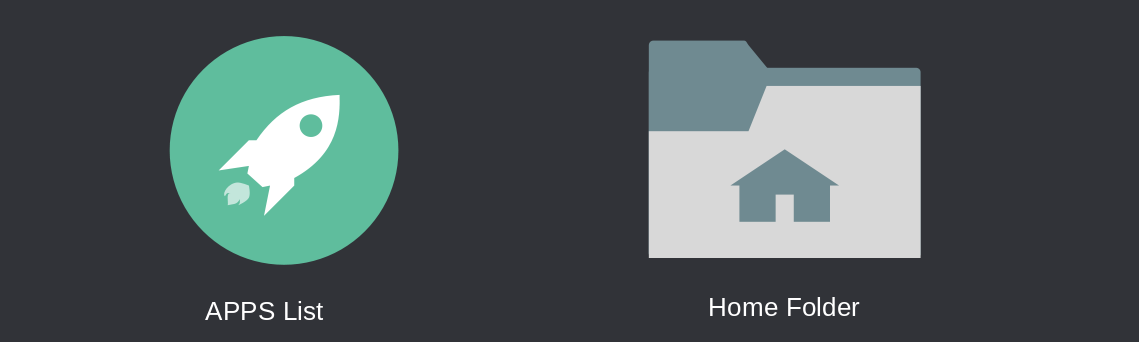
5. INSTALL and RESTORE
Now that you have a list of your apps and your Home folder is copied to an external drive, go and grab the latest TROMjaro XFCE ISO from here and install as you’d normally do. Once your system is installed start installing your apps. Search for them in Add/Remove Software, select for install, then Apply.
NOTE: In order for everything to work smooth, make sure you use the same exact username for the new install. It will make things a lot easier to restore.
WARNING! Do not blindly install every package from the list you got from the terminal. Make sure you know what you are installing else you end up reinstalling Gnome if you install packages like gnome-shell. Also, a few Gnome specific apps like Gnome Calendar, Gnome Contacts and the like, may install a lot of Gnome dependencies so avoid installing them. Overall you should install the apps you normally use.
Once you installed the apps, copy their settings files and your own files to the same Home locations. Do not blindly copy the entire Home folder over the new one!
So if you want to restore Firefox simply copy the .mozilla folder from your backed-up Home to the new one. If you see the same folder in the new Home folder, delete it first. If Firefox does not work, search inside of that .mozilla folder for a file called “lock” and delete it. It is a Firefox safety feature.
All in all, take it easy and try to do it one by one. Install the apps, and copy their config folders/files to the same locations.
We are available via our Matrix chat #tromjaro:matrix.trom.tf so ask us if you have any questions.
RECAP
– Save a list of your installed apps
– Save your entire Home folder to an external drive (including the hidden files)
– Install the new TROMjaro
– Reinstall your apps, a few at a time, and make sure you know what you are installing
– Copy the settings folders/files for the apps you have installed, to their corresponding locations (see where they are in the original Home folder, and copy them to the new Home folder, at the same location)
– And of course, copy your personal files from the same Home folder you saved
SIMILAR APPS:
no related apps.

