GIMP
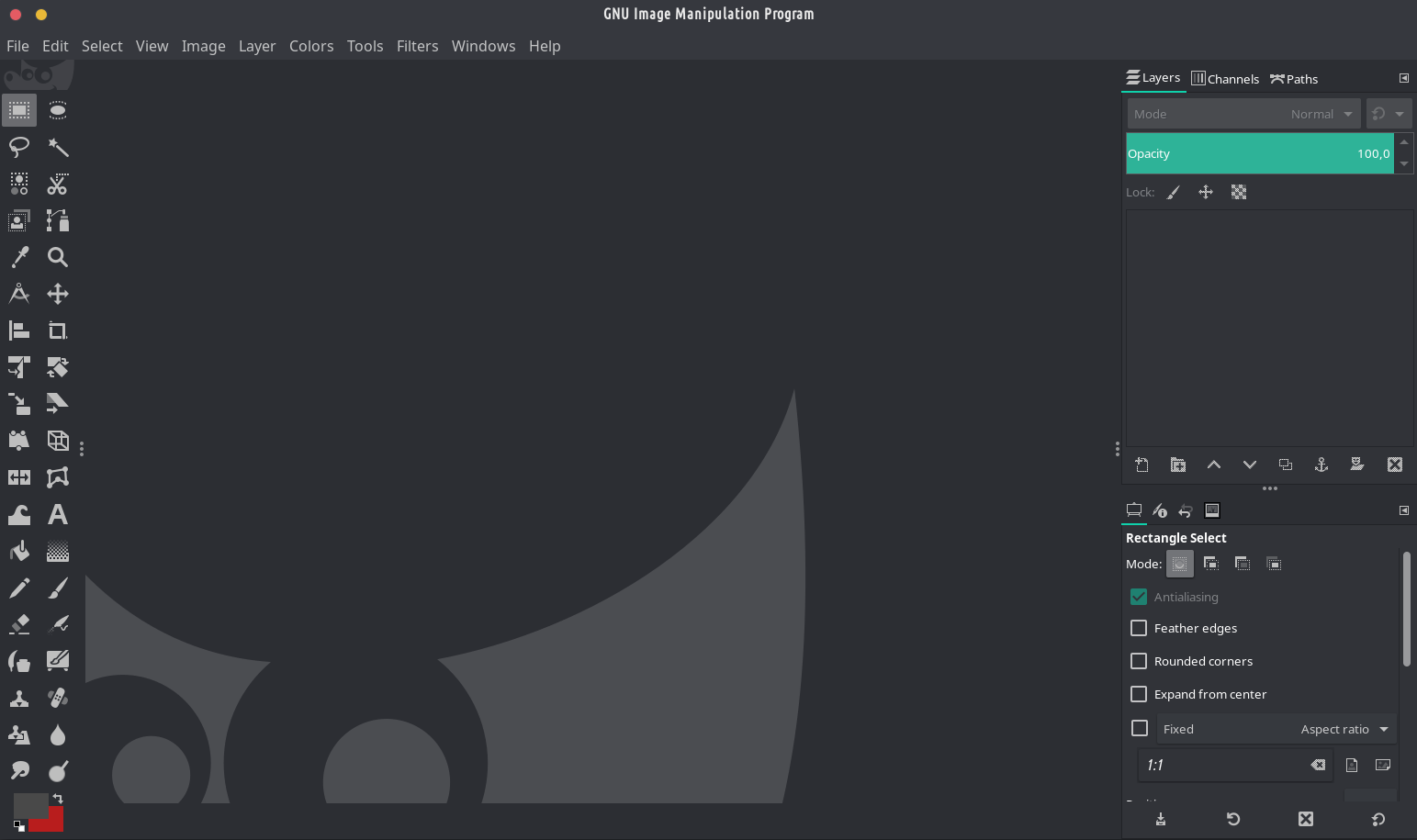
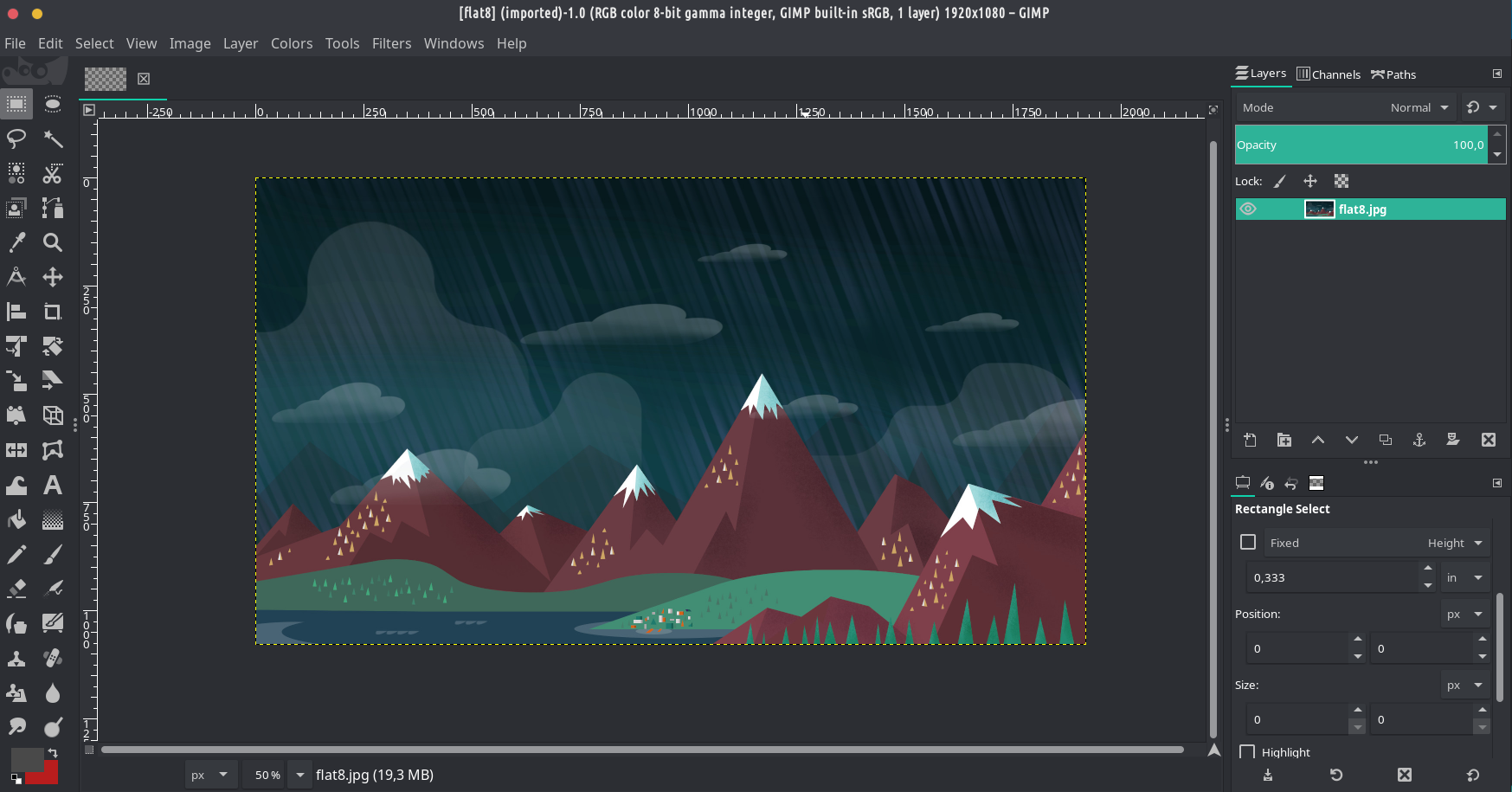
DESCRIPTION:
GIMP is a cross-platform image editor available for GNU/Linux, OS X, Windows and more operating systems. It is free software, you can change its source code and distribute your changes.
Whether you are a graphic designer, photographer, illustrator, or scientist, GIMP provides you with sophisticated tools to get your job done. You can further enhance your productivity with GIMP thanks to many customization options and 3rd party plugins.


It is perhaps the best photo editor for Linux capable of perhaps any kind of photo manipulation, batch photo editing, and a lot more. It is the VLC of images. You can also install many plugins for GIMP – here are a few that we recommend:
gimp-apng (support animated PNG (APNG))
gimp-lensfun (correct lens distortion using the lensfun library and database.)
gimp-plugin-astronomy (Gimp Astronomy Plugins)
gimp-plugin-beautify (quickly and easily beautify photo)
gimp-plugin-bimp (Batch Image Manipulation)
gimp-plugin-duplicate-to-another-image (Duplicate layer, layer with mask, or layer group from one image to another.)
gimp-plugin-export-layers (exports layers as separate images.)
gimp-plugin-layerfx (A GIMP plugin for layer effects (Layer->Layer Effects))
gimp-plugin-pandora (helps in stitching together multiple images to make a panorama)
gimp-plugin-reflection (adds reflection to pictures and images with a single click)
gimp-plugin-resynthesizer-git (texture synthesis like heal-selection)
gimp-plugin-saveforweb (Plugin to save optimized images for display on web pages)
gimp-plugin-scale-layer-to-image-size (Scales the contents of the layer, or layer group, to image size.)
gimp-plugin-temperature (This plugin changes the color temperature of an image via shifting it in the YUV color space)
gimp-plugin-wavelet-sharpen (Enhances apparent sharpness of an image by increasing contrast in high frequency space)
Do we have an opportunity to install those packages on other than Tromjaro distributions from your website?
In theory yes if you use pacman/pamac + manjaro’s and chaoric aur repos….and have AUR enabled….. Plus you need another package – this https://git.trom.tf/TROMjaro/pamac-url-handler-package . But I never tested this on any other distro.
It worked normally on Manjaro Gnome right now and on vanilla Arch with XFCE DE.
The current question is: how could you make it look so comfortable for Photoshop user’s professional eye?
Is there any special plugin/add-on or whatever to change the stock visual style to this one screenshoted here?
*btw Inkscape also looks customized here…
Unsure what you are referring to but this is how normally GIMP looks like…and you can drag and drop panels to make it look as you wish…
I was talking about the skin and the whole visual style shown in the screenshot (look at the color scheme, this dark and greenish style looks awesome, and look at the left vertical panel of tools having just 2 columns instead of “bulky” default variant). It differs from the default basic one very much and more looks like Adobe Photoshop which awakened quite familiar and pleasant feelings for the users who worked with Photoshop for years…
As per me I could not make my GIMP to look so cool without using any additional packages. If that is possible, I’d beg you to tell me how 😉
Arthur it is simply using the System’s theme in TROMjaro. On my current TROMjaro it looks like this – https://www.drive.tromsite.com/s/nJeCeeXSkDjjwYG . After manually drag and drop the left panels to the right, looks like this – https://www.drive.tromsite.com/s/ByY9fwjpzC7DamX . And finally here is where you tell GIMP to use your System’s theme https://www.drive.tromsite.com/s/tzaYPRgai4ssXCw
In TROMjaro we did a lot of changes to make sure most apps, regardless of the way they are built, respect the system’s theme and do so properly.