GIMP
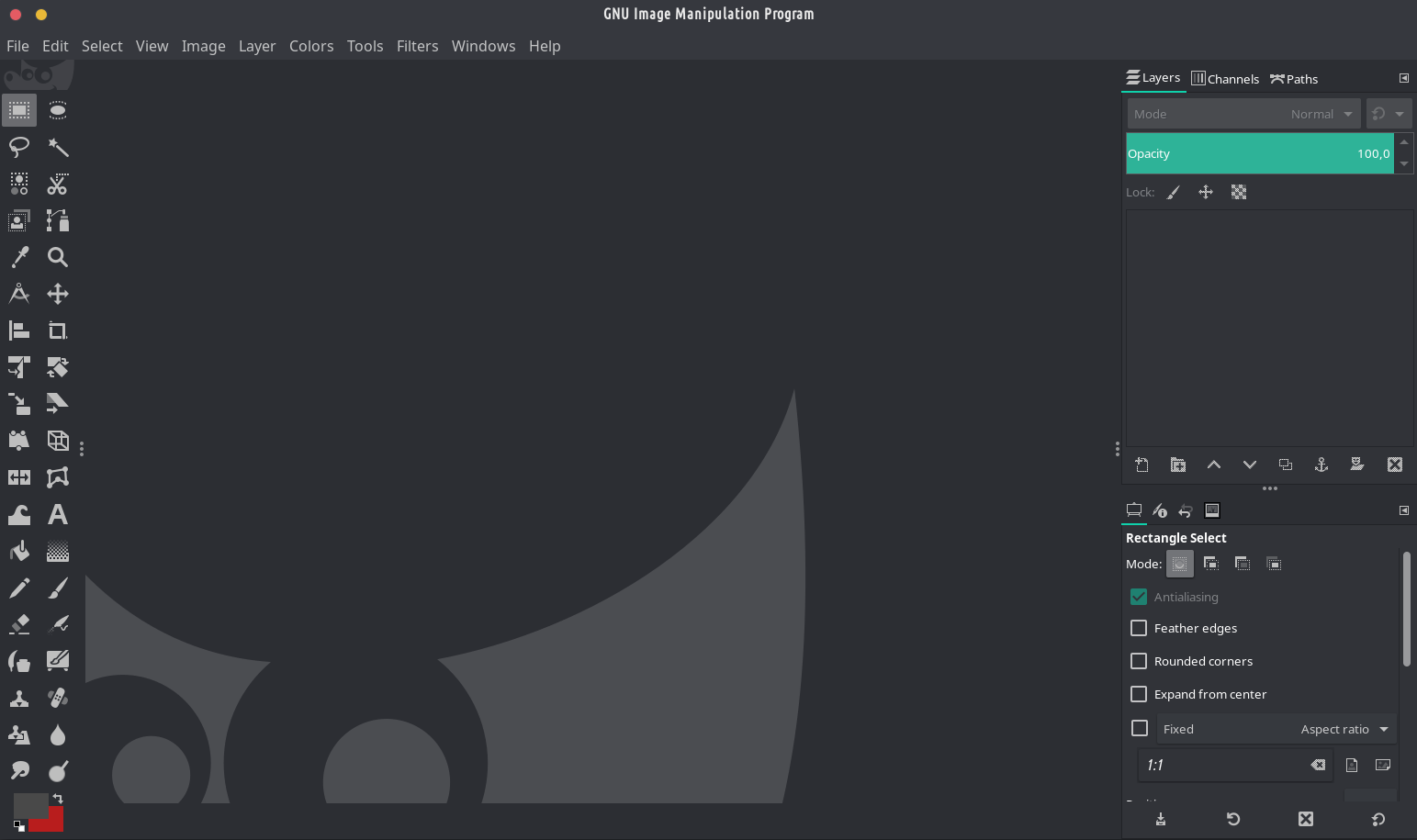
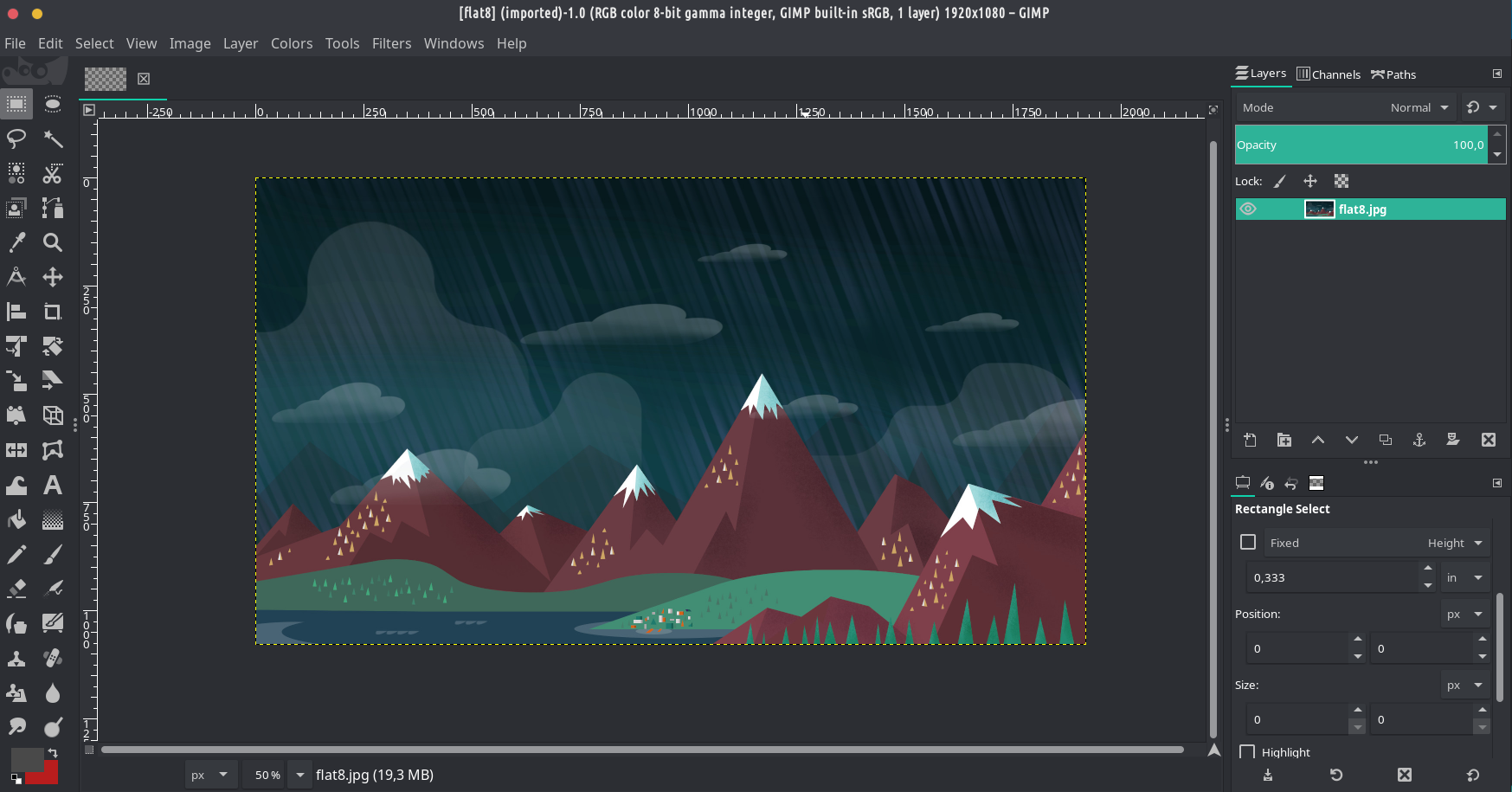
descripción:
GIMP ge 'nar editor imágenes multiplataforma disponible da GNU yá Linux, OS X, Windows ne mäs sistemas operativos. Ar software mpe̲fi, dar tsa̲ mpa̲ti jár código fuente ne distribuir ir cambios.
Whether you are a graphic designer, photographer, illustrator, or scientist, GIMP provides you with sophisticated tools to get your job done. You can further enhance your productivity with GIMP thanks to many customization options and 3rd party plugins.


Ar quizás ar mäs xi hño editor fotos pa Linux capaz xähmä 'na klase ar manipulación fotos, edición fotos ya lotes ne xingu nä'ä. Ar VLC ya imágenes. 'Nehe tsa̲ da instalar xingu ya complementos pa GIMP: Nuwa 'bu̲kwa 'ra da recomendamos:
gimp — apng (soporte PNG animado (APNG))
gimp — lensfun (distorsión correcta ar lente utilizando ar biblioteca ne ar base ar datos ar lensfun).
gimp — plugin — astronomy (Gimp Astronomy Plugins)
gimp — plugin — beautify (embellecer ngut'a ne hingi hembi da ar fotografiya)
gimp — plugin — bimp (Manipulación ar imágenes ya lotes)
gimp-plugin-duplicate-to-another-image (capa duplicada, capa ko máscara wa ya hmunts'i ya capas 'nar tsita ja ma).
gimp — plugin — export — layers (exporta capas komongu imágenes separadas).
gimp — plugin — layerfx ('nar plugin GIMP pa efectos capa (Layer — >Layer Effects))
gimp — plugin — pandora (mfats'i jar unir ndunthe ya imágenes pa gi 'nar panorama)
gimp — plugin — reflection (añade reflexión jar imágenes ne imágenes ko 'nar Honto clic)
gimp — plugin — resynthesizer — git (síntesis ar texturas komongu heal — selection)
gimp — plugin — saveforweb (Plugin ku̲ imágenes optimizadas pa ár visualización páginas web)
gimp-plugin-scale-layer-to-image-size (escala contenido ar capa, wa Hmunts'i ya capas, da tamaño ar tsita).
gimp — plugin — temperature (nuna ar plugin cambia ar mpat'i njät'i 'nar tsita ar mpa̲ti dá ja ar espacio ar njät'i YUV)
gimp — plugin — wavelet — sharpen (Mejora ar nitidez aparente 'nar tsita bi ar ar contraste jar espacio mextha frecuencia)
Do we have an opportunity to install those packages on other than Tromjaro distributions from your website?
In theory yes if you use pacman/pamac + manjaro’s and chaoric aur repos….and have AUR enabled….. Plus you need another package – this https://git.trom.tf/TROMjaro/pamac-url-handler-package . But I never tested this on any other distro.
It worked normally on Manjaro Gnome right now and on vanilla Arch with XFCE DE.
The current question is: how could you make it look so comfortable for Photoshop user’s professional eye?
Is there any special plugin/add-on or whatever to change the stock visual style to this one screenshoted here?
*btw Inkscape also looks customized here…
Unsure what you are referring to but this is how normally GIMP looks like…and you can drag and drop panels to make it look as you wish…
I was talking about the skin and the whole visual style shown in the screenshot (look at the color scheme, this dark and greenish style looks awesome, and look at the left vertical panel of tools having just 2 columns instead of “bulky” default variant). It differs from the default basic one very much and more looks like Adobe Photoshop which awakened quite familiar and pleasant feelings for the users who worked with Photoshop for years…
As per me I could not make my GIMP to look so cool without using any additional packages. If that is possible, I’d beg you to tell me how 😉
Arthur it is simply using the System’s theme in TROMjaro. On my current TROMjaro it looks like this – https://www.drive.tromsite.com/s/nJeCeeXSkDjjwYG . After manually drag and drop the left panels to the right, looks like this – https://www.drive.tromsite.com/s/ByY9fwjpzC7DamX . And finally here is where you tell GIMP to use your System’s theme https://www.drive.tromsite.com/s/tzaYPRgai4ssXCw
In TROMjaro we did a lot of changes to make sure most apps, regardless of the way they are built, respect the system’s theme and do so properly.